As a continuing series on Terraform and managing resources on-premises and in the cloud, today we are going to look at what it takes to create a virtual machine on a vSphere server using Terraform. In previous blogs we looked at
- Installing Terraform on Windows
- Looked at Terraform Providers
- Setup a Windows 10 desktop for Terraform and PowerCLI
In this blog we will start with the minimal requirements to define a virtual machine for vSphere and ESXi and how to generate a parameters file using the PowerCLI commands based on your installation.
Before we dive into setting up a parameters file, we need to look at the requirements for a vsphere_virtual_machine using the vsphere provider. According to the documentation we can manage the lifecycle of a virtual machine by managing the disk, network interface, CDROM device, and create the virtual machine from scratch, cloning from a template, or migration from one host to another. It is important to note that cloning and migration are only supported with a vSphere front end and don’t work with an ESXi raw server. We can create a virtual machine but can’t use templates, migration, or clones from ESXi.
The arguments that are needed to create a virtual machine are
- name – name of the virtual machine
- resource_pool_id – resource pool to associate the virtual machine
- disk – a virtual disk for the virtual machine
- label/name – disk label or disk name to identify the disk
- vmdk_path – path and filename of the virtual disk
- datastore – datastore where disk is to be located
- size – size of disk in GB
- network_interface – virtual NIC for the virtual machine
- network_id – network to connect this interface
Everything else is optional or implied. What is implied are
- datastore – vsphere_datastore
- name – name of a valid datastore
- network – vsphere_network
- name – name of the network
- resource pool – vsphere_resource_pool
- name – name of the resource pool
- parent_resource_pool_id – root resource pool for a cluster or host or another resource pool
- cluster or host id – vsphere_compute_cluster or vsphere_host
- name – name of cluster or host
- datacenter_id – datacenter object
- username – for vsphere provider or vsphere_host (ESXi)
- password – for vsphere provider or vsphere_host (ESXi)
- vsphere_server or vsphere_host – fully qualified name or IP address
- datacenter – vsphere_datacenter if using vsphere_compute_cluster
- username/password/vsphere_server as part of vsphere provider connection
To setup everything we need a minimum of two files, a varaiable.tf and a main.tf. The variable.tf file needs to contain at least our username, password, and vsphere_server variable declarations. We can enter values into this file or define variables with the Set-Item command line in PowerShell. For this example we will do both. We will set the password with the Set-Item but set the server and username with default values in the variable.tf file.
To set and environment variable for Terraform (thanks Suneel Sunkara’s Blog) we use the command
Set-Item -Path env:TF_VAR_vsphere_password -Value “your password”
This set item command defines contents for vsphere_password and passes it into the terraform binary to understand. Using this command we don’t need to include passwords in our control files but can define it in a local script or environment variable on our desktop. We can then use our variable.tf file to pull from this variable.
variable “vsphere_user” {
type = string
default = “administrator@patshuff.com”
}
variable “vsphere_password” {
type = string
}
variable “vsphere_server” {
type = string
default = “10.0.0.93”
}
We could have just as easily defined our vsphere_user and vsphere_server as environment variables using the parameter TF_VAR_vsphere_user and TF_VAR_vsphere_server from the command line and leaving the default values blank.
Now that we have our variable.tf file working properly with environment variables we can focus on creating a virtual machine definition using the data and resource commands. For this example we do this with a main.tf file. The first section of the main.tf file is to define a vsphere provider
provider “vsphere” {
user = var.vsphere_user
password = var.vsphere_password
vsphere_server = var.vsphere_server
allow_unverified_ssl = true
}
Note that we are pulling in the username, password, and vsphere_server from the variable.tf file and ignoring the ssl certificate for our server. This definition block establishes our connection to the vSphere server. The same definition block could connect to our ESXi server given that the provider definition does not differentiate between vSphere and ESXi.
Now that we have a connection we can first look at what it takes to reference an existing virtual machine using the data declaration. This is simple and all we really need is the name of the existing virtual machine.
data “vsphere_virtual_machine” “test_minimal” {
name = “test_minimal_vm”
}
Note that we don’t need to define the datacenter, datastore, network, or disk according to the documentation. The assumption is that this virtual machine already exists and all of that has been assigned. If the virtual machine of this name does not exist, terraform will complain and state that it could not find the virtual machine of that name.
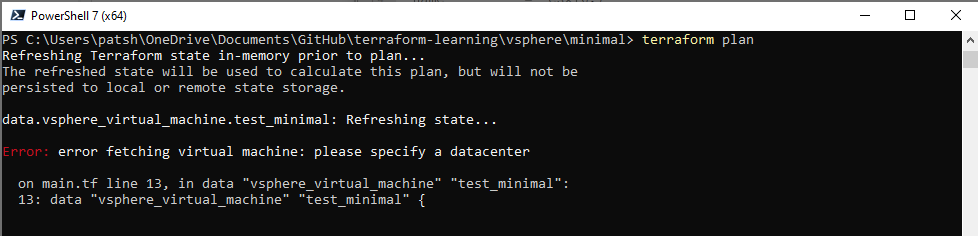
When we run the terraform plan the declaration fails stating that you need to define a datacenter for the virtual_machine which differs from the documentation. To get the datacenter name we can either use
Connect-VIServer -server $server
Get-Datacenter
or get the information from our html5 vCenter client console. We will need to update our main.tf file to include a vsphere_datacenter declaration with the appropriate name and include that as part of the vsphere_virtual_machine declaration
data “vsphere_datacenter” “dc” {
name = “Home-lab”
}
data “vsphere_virtual_machine” “test_minimal” {
name = “esxi6.7”
datacenter_id = data.vsphere_datacenter.dc.id
}
The virtual_machine name that we use needs to exist and needs to be unique. We can get this from the html5 vCenter client console or with the command
Get-VM
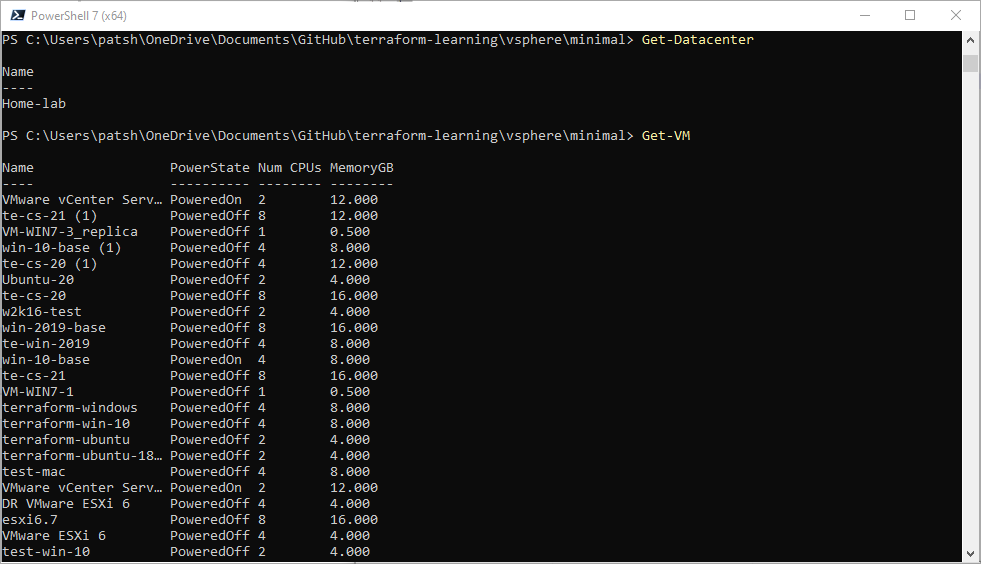
If we are truly trying to auto-generate this data we can run a PowerCLI command to pull a virtual machine name from the vSphere server and push the name label into the main.tf file. We can also test to see if the environment variable exist and define a variable.tf file with blank entries or prompt for values and fill in the defaults to auto-generate a variable.tf file for us initially.
To generate a variable.tf file we can create a PowerShell script to look for variables and ask if they are not defined. The output can then be written to the variable.tf. The sample script writes to a local test.xx file and can be changed to write to the variable.tf file by changing the $file_name declaration on the first line.
$file_name = “test.xx”
if (Test-Path $file_name) {
$q1 = ‘overwrite ‘ + $file_name + ‘? (type yes to confirm)’
$resp = Read-Host -Prompt $q1
if ($resp -ne “yes”) {
Write-Host “please delete $file_name before executing this script”
Exit
}
}
Start-Transcript -UseMinimalHeader -Path “$file_name”
if (!$TF_VAR_vsphere_server) {
$TF_VAR_vsphere_server = Read-Host -Prompt ‘Input your server name’
Write-Host -Separator “” ‘variable “vsphere_server” {
type = string
default = “‘$TF_VAR_vsphere_server'”‘
‘}’
} else {
Write-Host ‘variable “vsphere_server” {
type = string
}’
}
if (!$TF_VAR_vsphere_user) {
$TF_VAR_vsphere_user = Read-Host -Prompt ‘Connect with username’
Write-Host -Separator “” ‘variable “vsphere_user” {
type = string
default = “‘$TF_VAR_vsphere_user'”‘
‘}’
} else {
Write-Host ‘variable “vsphere_user” {
type = string
}’
}
if (!$TF_VAR_vsphere_password) {
$TF_VAR_vsphere_password = Read-Host -Prompt ‘Connect with username’
Write-Host -Separator “” ‘variable “vsphere_password” {
type = string
default = “‘$TF_VAR_vsphere_password'”‘
‘}’
} else {
Write-Host ‘variable “vsphere_password” {
type = string
}’
}
Stop-Transcript
$test = Get-Content “$file_name”
$test[5..($test.count – 5)] | Out-File “$file_name”
The code is relatively simple and tests to see if $file_name exists and exits if you don’t want to overwrite it. The code then looks for $TF_VAR_vsphere_server, $TF_VAR_vsphere_user, and $TF_VAR_vsphere_password and prompts you for the value if the environment variables are not found. If they are found, the default value is not stored and the terraform binary will pull in the variables at execution time.
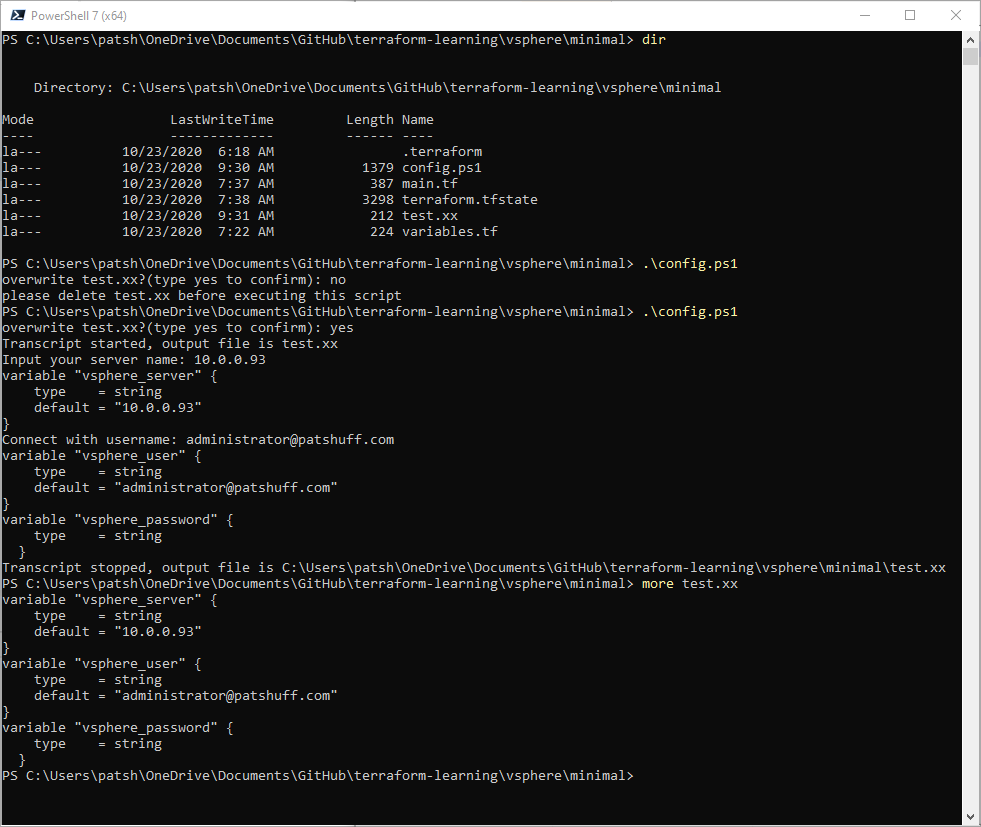
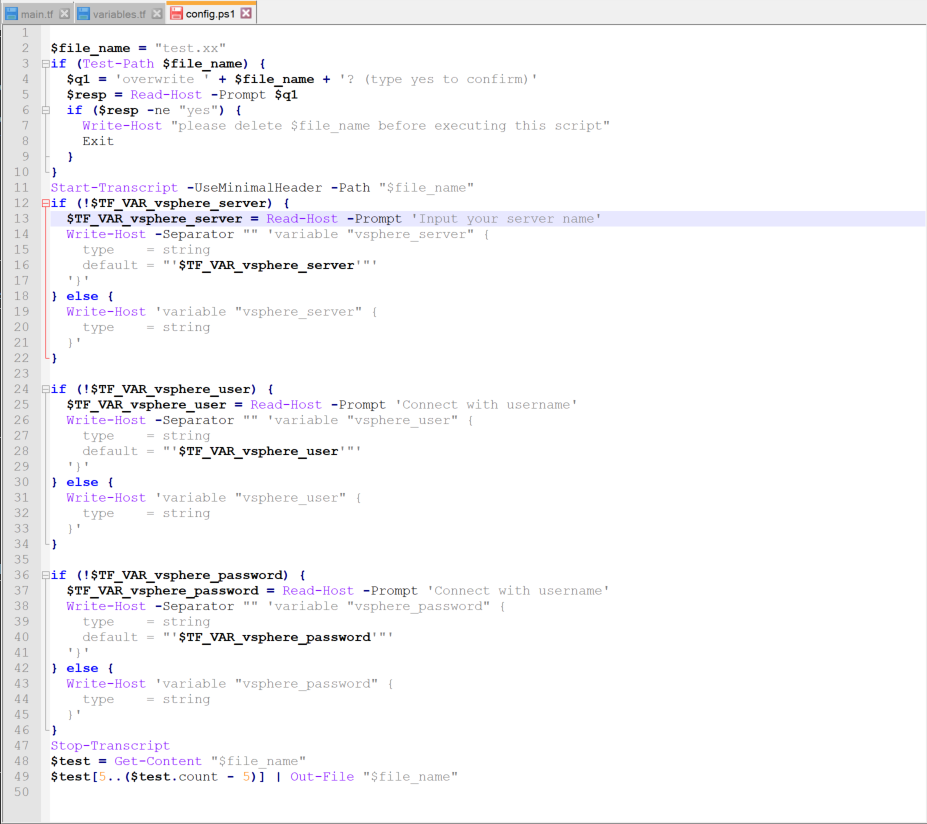
The last few lines trim the header and footer from the PowerShell Transcript to get rid of the headers.
At this point we have a way of generating our variables.tf file and can hand edit out main.tf file to add the datacenter. If we wanted to we could create a similar PowerShell script to pull the vsphere_datacenter using the Get-Datacenter command from PowerCLI and inserting this into the main.tf file. We could also display a list of virtual machines with the Get-VM command from PowerCLI and insert the name into a vsphere_virtual_machine block.
In summary, we can define an existing virtual machine. What we will do in a later blog post is to show how to create a script to populate the resources needed to create a new virtual machine on one of our servers. Diving into this will make this blog post very long and complicated so I am going to break it into two parts.
The files can be found at https://github.com/patshuff/terraform-learning